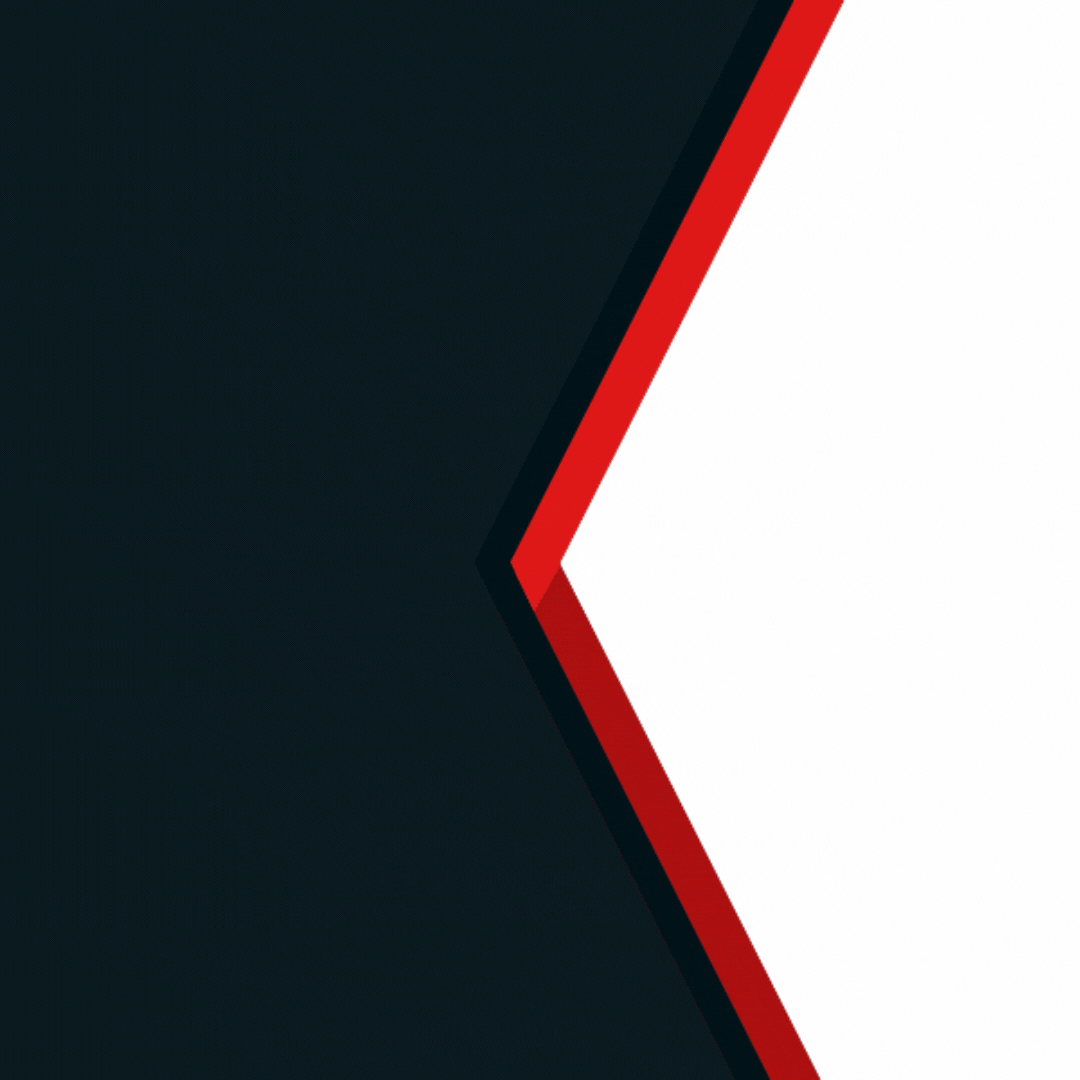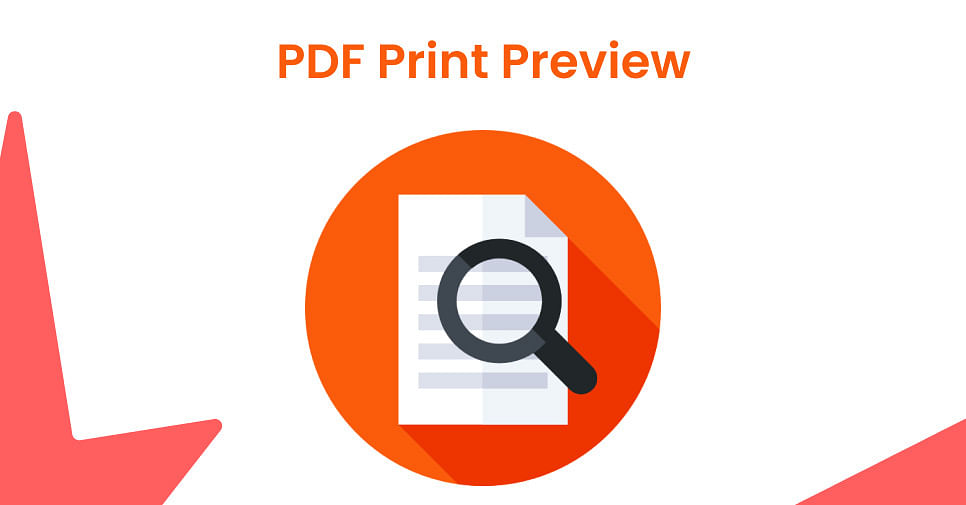
By default, when users attempt to download a PDF report, the file is directly saved to their system without any prior preview, which can lead to a lack of visibility into the document’s content. To address this issue, the PDF Print Preview module has been introduced. This module allows users to preview the PDF document before initiating the download, enhancing the user experience and providing better document visibility.
Feature of PDF Print Preview
Preview Before Download:
- Instead of an immediate download, our module enables users to first preview the PDF report’s contents in a dedicated window, enhancing user control.
Content Validation:
- Users can verify document accuracy before downloading, minimizing errors and the need for multiple downloads.
Efficient Resource Utilization:
- By avoiding unnecessary downloads and potential re-downloads, our module optimizes time and resource management.
Intuitive Interface:
- Our user-friendly preview interface caters to both tech-savvy and non-technical users, ensuring a seamless experience.
How to Use PDF Print Previews
Open your Odoo ERP System ▶ Apps ▶ Install this module.
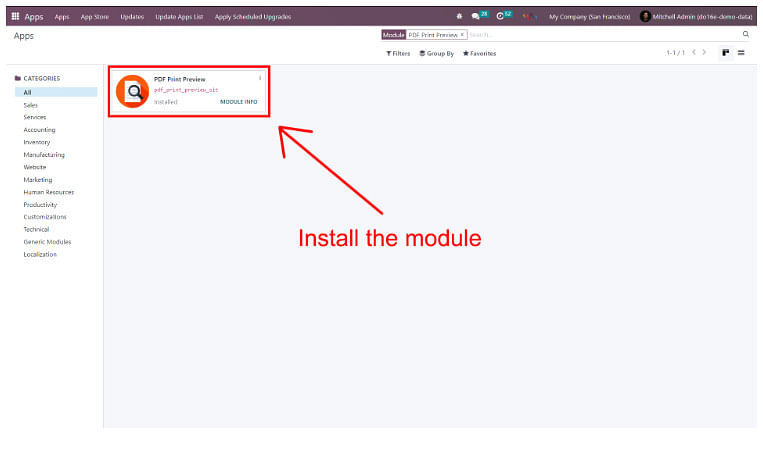
Launch the Settings application, then navigate to the “Users & Companies” section. Afterward, choose “Users” from the dropdown menu.
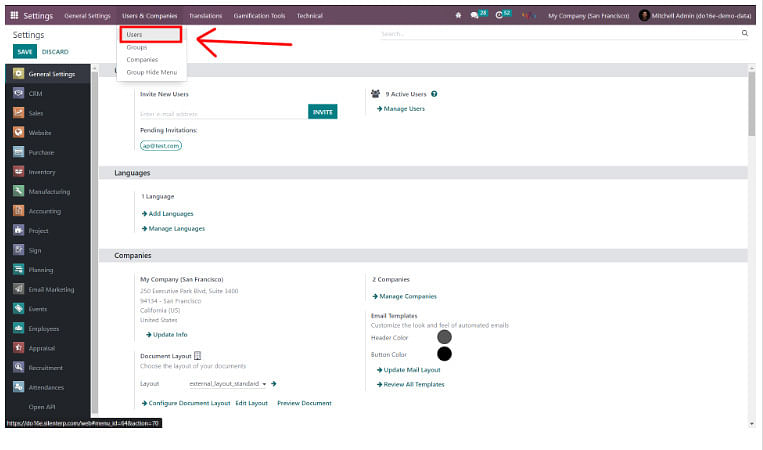
Select a particular user and access their profile. Inside the profile, navigate to the “Preview” section. Within this section, enable the “Preview print” checkbox. Subsequently, initiate the configuration update by clicking the “Refresh” button.
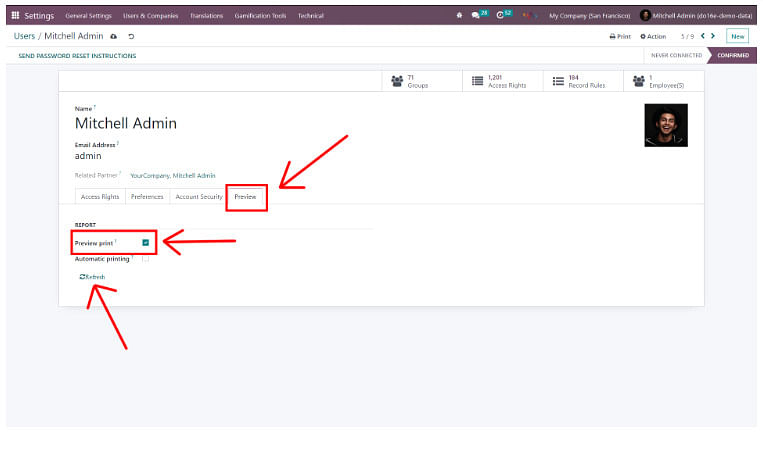
Launch the ‘Sales’ application, and choose a quotation or sales order. Click on the ‘Print’ function, and from the dropdown, select ‘Quotation/Order.’ This action allows you to preview the particular order before initiating the download.
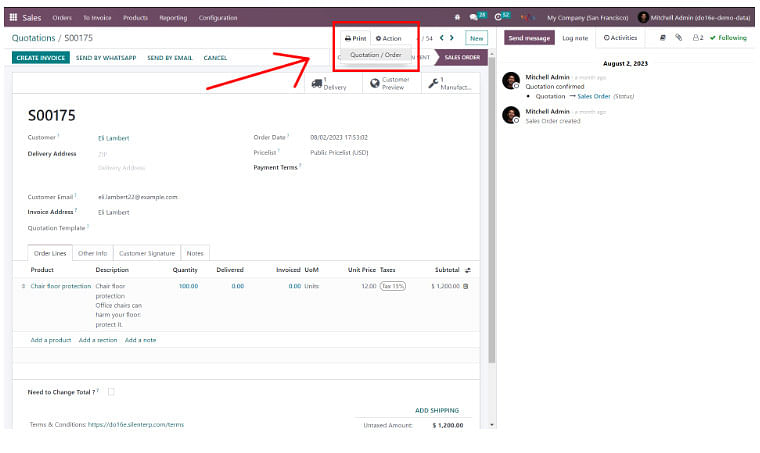
In the provided screenshot, there’s a visible preview, and you’re presented with the choice to either print or download the PDF for this specific quotation or order.
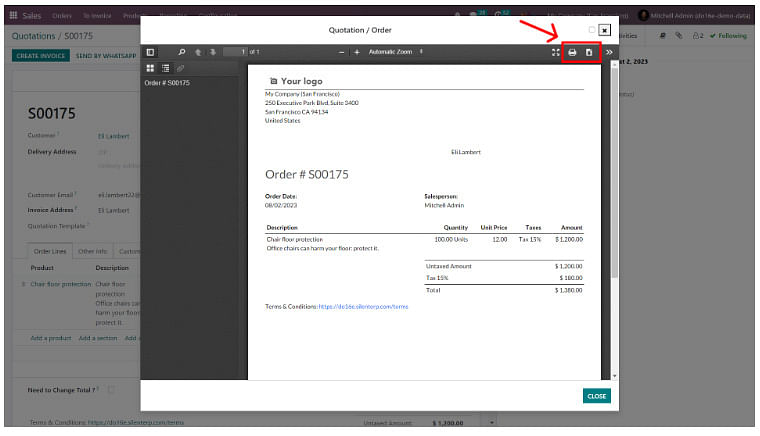
Supported Editions
Community Enterprise