Transform Your Indian GST Workflow with Odoo’s Advanced Management
Solutions
In an iconic move, the central government replaced the entire tax system of the nation with
the Goods and Service Tax (GST) system. Since tax systems are an ever-changing landscape,
the public has been waiting for a lot of decisions for more clarity. However, organizations
must promptly update their ERP and accounting systems to ensure that their tax rates are
set up properly. This will ultimately help ensure proper GST filing so that they do not have to
pay any fines or penalties.
If the Indian GST tax system seems complicated, just set up your GST in Odoo ERP. An open-source ERM and CRP, Odoo can help businesses select the relevant GST slabs and conquer the Indian tax system seamlessly.
Curious about how you can set up your GST in Odoo ERP, can implement e-way bills, and
customize invoice templates? Just take the leap and read this blog which describes
everything you need to know!
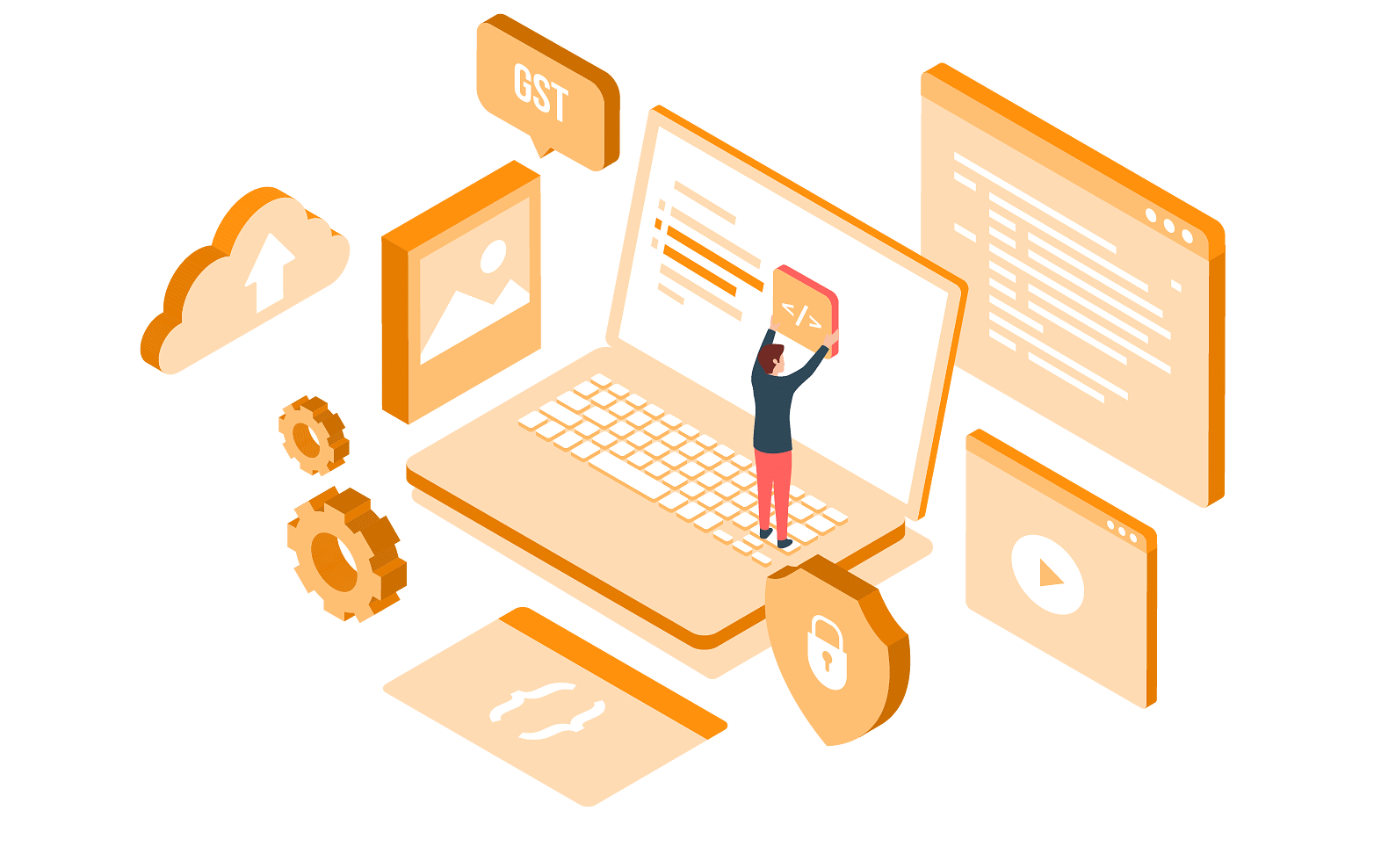
What is GOI’s Goods And Service Tax (GST)?
Do you want to know what GST is before setting up GST in Odoo ERP? Essentially, GST can be understood as an indirect tax which gets applied to the selling of goods and services across India. The system was introduced to replace all other indirect taxes like VAT, service taxes, and excise duty, to help simplify the Indian taxation system.
What Are The Different Types Of GST That Might Be Applicable?
CGST
Central Goods and Services Tax
SGST
States Goods and Services Tax
IGST
Integrated Goods and Services Tax
Consider this if you want to have a better idea of which tax component goes to which
component - in that case a sale occurs inside a state, the tax goes to both the center and the
state (CGST and SGST).
On the other hand, if a sale happens to another state, the tax goes to the center (IGST). So, you can think of SGST and CGST as intra state sale taxes and IGST as an inter-state sale tax.
Another important information is that GST currently has 6 slabs - 0%, 3%, 5%, 12%, 18%, and
28%. The 0% one is the non-taxable one and the 3% tax slab is for gold. Since GST can range
from 0% to 28%, it is important that organizations understand which is applicable to them
and configure their ERP based on it.
How Can You Configure The GST in Odoo ERP?
After looking at the various taxes involved in GST filing, now let's understand how you can
arrange your organization's GST in Odoo ERP. Keep in mind, you need to set up your GST for
intra and inter state sales. Since the different GST tax rates vary from 0% to 28%, users have
to create different tax combinations.
Odoo has a highly intuitive UI and a mature tax system that allows users to set up tax slabs without much hassle. Users can also easily customize the invoice templates offered by entering all the required details. So, Odoo is a great tool that users can utilize to set up their organization’s tax slabs to ensure quick, error-free GST filing. After all, this will also help ensure that the organization’s generated invoices comply with government rules and regulations.
Once users have created tax slabs for proper GST filing and a sale is made, Odoo
automatically determines which tax slab is applicable and calculates the GST. For example, if
a business offers any service or sells a product that falls under the 28% tax slab, they can
create a tax slab named something like “28% GST” in Odoo. Odoo also allows companies to
configure the tax slab for corresponding inter and intra state sales as applicable. This will
allow Odoo to automatically calculate a sale’s GST whenever it is made.
Contact Us For Streamline Your GST Management
How Can You Create Tax Slabs In Odoo?
Click on Accounting
Go to Configuration
Click on Accounting
Go to Taxes
Users have to configure tax slabs to accurately calculate GST for sales and transactions. Now, I will explain how to make tax slabs in Odoo and set them up for automatic tax calculation.
Create a new tax slab for your intra state sales, e.g. 12% GST (6% CGST + 6% SGST). Since this is a combination of two GST taxes, choose ‘Group of Taxes’ as your tax computation. Then, you can set your GST as 12% and the children taxes, CGST and SGST, as 6% each.
Some other values that you should compute carefully are - Tax Computation as percentage of price and Amount as 6% (for this case). Also, choose your preferred account as the tax account.
For inter state sales, you only have to configure IGST. So, this computation is pretty
simple and can be set directly as 12%. Ensure that the tax computation and preferred
account values are set as mentioned in step 6.
You can create all other applicable tax slabs by following the same set of steps. Now, you
have to use these tax slabs in your invoice. In case most of your customers are from the
same state as you, you can just set CGST and SGST.
Else, you must set the IGST to ensure proper GST filing for interstate sales. Now, you have
successfully configured GST in Odoo ERP and can conduct business without any worry.
How To Set Up E-Way Bills In Odoo?
After you have set up your GST in Odoo ERP, you need to implement e-way bills. The
Government of India says that e-way bills are mandatory for the movement of goods under a
central threshold inside the country. Odoo allows businesses to easily implement e-way bills
for the elimination of manual entry and for the reduction of errors.
Odoo’s system is intuitive and automatically pulls data from invoices to generate e-way bills.
Some relevant information that Odoo takes from the invoice include invoice value, transport
details, and consignor and consignee details. This helps streamline the complete process and
also helps ensure that these e-way bills are in accordance with compliance laws and
regulations.
How To Use Invoice Templates In Odoo And Customize?
Odoo permits businesses to modify their invoices effortlessly by including specific and detailed details. Now, let's observe the process of making an invoice template in Odoo. But first, we need to examine what data your invoice ought to have so it is GST-compliant.
Invoice Date
Invoice Number
Customer Name
GSTIN of Customer (if registered)
Customer’s Billing and Shipping Address
Supply Place
Item Details - Description, Quantity, Measuring Unit, Total Value, HSN Code
Taxable Value
Discount (if any)
Tax Rate and Tax Amount (CGST, SGST, and IGST values as applicable)
Whether tax is payable or not on a reverse charge basis
Total Amount
Supplier Signature
Follow these steps outlined below to create an invoice template in Odoo for automatic invoice generation.
1. Enter your company’s GSTIN in the company details section.
2. In case customer GSTIN is applicable, you must enter the details in the partner form.
3. Enter the HSN Code applicable to your products and services in the product form.
Once all of these configurations are set up, you must create a new invoice format that
contains all of these details. Some extra details that you can customize in your invoice are
whether the tax payable on reverse charge basis or not. You can check or uncheck the given
checkbox based on what is applicable. Move to the transport details tab and enter details
like transportation mode, vehicle number, date of supply, and place of supply.
What Are The New Features In Odoo 17 That Help With India
Accounting?
Taxation
Odoo 17 allows users to easily configure tax slabs and offers better
support which makes it easier for businesses to take care of tax compliances and
regulations.
GST Filing
Odoo 17 helps businesses ensure seamless GST filing by offering them a
seamless and intuitive user interface that allows better customization. Users can
easily input data and generate GST-compliant invoices for accurate GST filing.
Customer Taxes
Businesses to set up customer-specific rules to ensure automatic
invoice generation with odoo 17. This feature helps ensure that every customer
transaction has the correct tax applied to it.
Vendor Taxes
With Odoo, businesses can now set up vendor taxes so that vendor invoices have the accurate tax applied.
Tax ID and UPI ID
Odoo streamlined businesses to seamlessly store and manage
Tax ID and UPI ID. So, businesses can easily track and verify customers’ and business
partners’ tax information.
Tax Reports
Odoo 17 enables businesses to generate GSTR-1 and GSTR-3 reports. GSTR-1 shows tax amounts, while GSTR-3 includes supply details, ITC, and inter-state sales to unregistered parties.
Ready to simplify GST management? Discover how Odoo can optimize your processes now!
Conclusion
Odoo simplifies GST filing for businesses in India and ensures compliance. The days of manually calculating and worrying about errors are over. The impressive interface of Odoo simplifies even the most complex tax scenarios. With Odoo, the entire GST filing process is automated, from tax slabs to e-way bills. Saving time and resources lets you invest in your core business. With Odoo, you can do more than just handle the GST complexities - you can grow your business.
We hope the blog helps you to set up your GST in Odoo ERP without much hassle. If you still need help, Connect with Silent Infotech.
FAQs Related to Gst Management with Odoo
Odoo performs GST calculation, invoice generation compliant with GST laws, monitors input and output tax credits, and generates reports ready for returns, thereby reducing manual effort.
Odoo GST auto-calculates the GST based on tax rules, and it can generate the GSTR reports, which makes the filing faster and more accurate.
Yes being very cost-effective and extensible, Odoo is well-suited for an SME to manage invoicing, returns, and GST compliance on one platform.
Odoo generates them based on actual transactional data and tax classifications for GSTR-1, GSTR-2A, GSTR-3B, and other major returns.
Yes Odoo is capable of generating return reports on a monthly and quarterly basis, in relation to your business size and GST filing category.
automating tax application based on product category, GSTIN, HSN/SAC codes, and location, Odoo reduces human error and provides an accurate invoicing process.
Yes GST is part of Odoo accounting, sales, purchase, and inventory modules, giving a smooth end-to-end compliance.
It helps in alleviating manual activities, providing accurate invoices, ease in filing returns, better audit preparedness, and integration of GST into business workflows.
Yes Odoo offers real-time dashboards and exhaustive tax reports that speed up reconciliation and make audits more transparent.
Yes Silent Infotech can customize various GST configurations, reports, and workflows in Odoo according to your industry, region, and compliance needs.

Jignesh V
Jignesh Vaghasiya, COO of Silent Infotech, is a technology visionary with a passion for innovation. He has deep technical expertise and a commitment to client success to drive the company's growth. His relentless pursuit of new technologies, combined with his process-focused approach, has led to innovation and technology implementations that boost business outcomes. Jignesh's ability to connect with people makes him the ideal partner for onboarding new clients and fostering strong business relationships.
Schedule Consultation with Jignesh Schedule Now